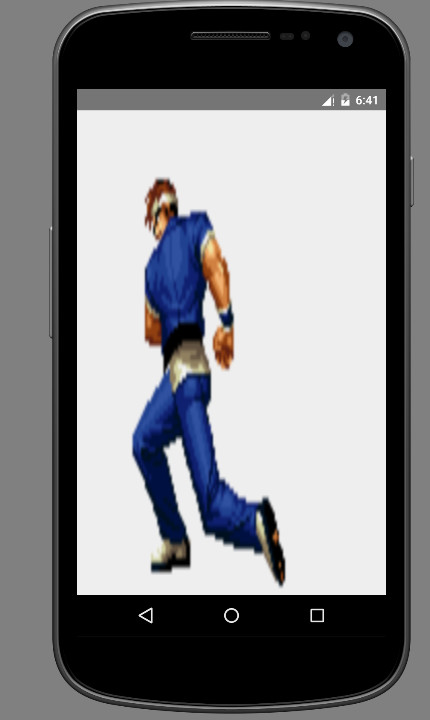1. 前言获得成就感是学习的灵魂!对于编程,尤其如此。模仿着做一些简单的应用先,之后再补充知识点。This is the plan !
2. 应用简介单击手机屏幕,播放动画。
3. 设计思路1、拷贝关键帧(图片)到资源文件夹。
4. 实现流程4.1. 新建Project新建Project,命名为Demo。
4.2. 重命名appapp重命名为frameanimation,或者删除app,新建Module,命名为frameanimation。
4.3. 准备素材1、百度“帧图片素材”,找到一套自己喜欢的帧图片。
4.4. 新建xml文件右击drawable文件夹,New,Drawable resource file,File name随意(郝同学起名为frameanimation.xml),Root element选择animation-list。
1 2 3 4 5 6 7 8 9 10 11 12 13 14 15 16 17 18 19 20 21 <?xml version="1.0" encoding="utf-8" ?> <animation-list xmlns:android ="http://schemas.android.com/apk/res/android" android:oneshot ="true" > <item android:drawable ="@drawable/fight_01" android:duration ="100" /> <item android:drawable ="@drawable/fight_02" android:duration ="100" /> <item android:drawable ="@drawable/fight_03" android:duration ="100" /> <item android:drawable ="@drawable/fight_04" android:duration ="100" /> <item android:drawable ="@drawable/fight_05" android:duration ="100" /> <item android:drawable ="@drawable/fight_06" android:duration ="100" /> <item android:drawable ="@drawable/fight_07" android:duration ="100" /> <item android:drawable ="@drawable/fight_08" android:duration ="100" /> <item android:drawable ="@drawable/fight_09" android:duration ="100" /> <item android:drawable ="@drawable/fight_10" android:duration ="100" /> <item android:drawable ="@drawable/fight_11" android:duration ="100" /> <item android:drawable ="@drawable/fight_12" android:duration ="100" /> <item android:drawable ="@drawable/fight_13" android:duration ="100" /> <item android:drawable ="@drawable/fight_14" android:duration ="100" /> <item android:drawable ="@drawable/fight_15" android:duration ="100" /> <item android:drawable ="@drawable/fight_16" android:duration ="100" /> </animation-list >
一起来分析一下这个文件:
android:oneshot=”true”,默认循环播放,加上这个属性,只播放一遍。
android:drawable=”@drawable/fight_01”,原来,.png是需要省略掉的。
android:duration=”100”,切换间隔时间100ms。
4.5. 添加ImageView控件1、打开activity_main.xml,Design,在Widgets中选中ImageView放到布局中。
4.6. 修改activity_main.xml1 2 3 4 5 6 7 8 9 10 11 12 13 14 15 16 17 18 19 20 21 22 23 <RelativeLayout xmlns:android ="http://schemas.android.com/apk/res/android" xmlns:tools ="http://schemas.android.com/tools" android:layout_width ="match_parent" android:layout_height ="match_parent" android:paddingLeft ="0dp" android:paddingRight ="0dp" android:paddingTop ="0dp" android:paddingBottom ="0dp" tools:context =".MainActivity" > <ImageView android:layout_width ="match_parent" android:layout_height ="match_parent" android:scaleType ="fitXY" android:id ="@+id/imageView" android:src ="@drawable/frameanimation" android:layout_alignParentLeft ="true" android:layout_alignParentStart ="true" android:layout_alignParentRight ="true" android:layout_alignParentEnd ="true" android:layout_alignParentBottom ="true" android:layout_alignParentTop ="true" /> </RelativeLayout >
这一步主要修改了一下ImageView的布局,使其填充整个界面,看起来效果比较好。非必要步骤,可不做。
4.7. 修改MainActivity.java1 2 3 4 5 6 7 8 9 10 11 12 13 14 15 16 17 18 19 20 21 22 23 24 25 26 27 28 29 30 31 32 33 34 35 36 37 38 39 40 41 42 43 44 45 46 47 48 49 50 51 52 53 54 package com.voidking.android.demo;import android.graphics.drawable.AnimationDrawable;import android.support.v7.app.ActionBarActivity;import android.os.Bundle;import android.view.Menu;import android.view.MenuItem;import android.view.View;import android.widget.ImageView;public class MainActivity extends ActionBarActivity { @Override protected void onCreate (Bundle savedInstanceState) { super .onCreate(savedInstanceState); setContentView(R.layout.activity_main); ImageView imageView = (ImageView) findViewById(R.id.imageView); final AnimationDrawable animationDrawable = (AnimationDrawable)imageView.getDrawable(); imageView.setOnClickListener(new View .OnClickListener() { @Override public void onClick (View v) { animationDrawable.stop(); animationDrawable.start(); } }); } @Override public boolean onCreateOptionsMenu (Menu menu) { getMenuInflater().inflate(R.menu.menu_main, menu); return true ; } @Override public boolean onOptionsItemSelected (MenuItem item) { int id = item.getItemId(); if (id == R.id.action_settings) { return true ; } return super .onOptionsItemSelected(item); } }
我们修改的,其实只有OnCreate函数,在里面添加了对ImageView的单击事件的监听和动作。
4.8. 运行单击工具栏上的绿色三角形,选择一个AVD,运行即可。
5. 效果展示
6. 代码分享https://github.com/voidking/android-frameanimation ,需要的同学移步自取。
7. 后记一步一步,不怕慢,胜在不止!
8. 参考资料7天学会Androidhttp://www.duobei.com/room/trial/9152038430