1. 目标
在《Ubuntu16手动安装OpenStack——修改镜像》一文中,我们通过修改镜像,实现了ssh密码访问实例。看上去,这个openstack系统已经可以投入使用了,实际上,也确实可以投入使用了。
但是,我们总是追求更好更多的服务。所以接下来,我们继续安装openstack的服务组件。本文中要安装配置的是cinder,主要参考OpenStack Queens : Configure Cinder和Cinder Installation Guide。
2. cinder简介
块存储服务(cinder)为用户实例提供块存储设备。配置和使用存储的方法由块存储驱动程序确定,或者在多后端配置的情况下由驱动程序确定。有多种驱动程序可用:NAS / SAN,NFS,iSCSI,Ceph等。Block Storage API和调度程序服务通常在控制器节点上运行。根据所使用的驱动程序,卷服务可以在控制器节点,计算节点或独立存储节点上运行。
3. 控制节点
3.1. root用户
为了避免权限问题,建议切换到root用户进行操作(否则要加很多sudo)。sudo -i
3.2. 数据库
1、登录数据库mysql -uroot -p,密码为openstack。
2、创建cinder数据库create database cinder;
3、授权
1 | grant all privileges on cinder.* to cinder@'localhost' identified by 'openstack'; |
4、退出数据库flush privileges;
exit;
3.3. 证书和端点
1、使admin环境生效. admin-openrc
2、创建cinder用户,密码为openstackopenstack user create --domain default --project service --password openstack cinder
3、给cinder用户添加admin角色openstack role add --project service --user cinder admin
4、创建cinder服务
1 | openstack service create --name cinderv2 --description "OpenStack Block Storage" volumev2 |
5、创建cinder服务端点
1 | openstack endpoint create --region RegionOne volumev2 public http://controller:8776/v2/%\(project_id\)s |
3.4. 安装配置
1、下载安装组件apt-get -y install cinder-api cinder-scheduler python-cinderclient
2、备份cinder.confmv /etc/cinder/cinder.conf /etc/cinder/cinder.conf.bak
3、vi /etc/cinder/cinder.conf,新建cinder.conf内容为:
1 | # create new |
4、更改权限chmod 644 /etc/cinder/cinder.conf
chown root:cinder /etc/cinder/cinder.conf
5、生成数据库数据su -s /bin/bash cinder -c "cinder-manage db sync"
6、重启cinder-schedulersystemctl restart cinder-scheduler
7、查看volumeopenstack volume service list
4. 存储节点
本文中,我们的存储节点和计算节点在同一个节点,该节点的IP为172.16.0.106。已经安装的服务和virtualbox计算节点(192.168.56.111)相同,包括nova-compute和neutron。
4.1. root用户
为了避免权限问题,建议切换到root用户进行操作(否则要加很多sudo)。sudo -i
4.2. 安装配置
1、安装cinder-volumeapt-get -y install cinder-volume python-mysqldb
2、备份cinder.confmv /etc/cinder/cinder.conf /etc/cinder/cinder.conf.bak
3、vi /etc/cinder/cinder.conf,新建cinder.conf内容为:
1 | # create new |
4、更改权限chmod 644 /etc/cinder/cinder.conf
chown root:cinder /etc/cinder/cinder.conf
5、重启cinder-volumesystemctl restart cinder-volume
5. 使用lvm卷
5.1. 存储节点
1、在存储节点添加硬盘,保证至少有两块硬盘。
2、创建物理卷ll /dev/sd*
pvcreate /dev/sdb
3、创建volume groupvgcreate -s 32M vg_volume01 /dev/sdb
4、安装lvm相关组件apt-get -y install tgt thin-provisioning-tools
5、vi /etc/cinder/cinder.conf,如下修改cinder.conf:
1 | # add a value for enabled_backends |
6、重启服务systemctl restart cinder-volume tgt
5.2. 计算节点
1、vi /etc/nova/nova.conf,编辑nova.conf文件:
1 | # add to the end |
2、重启compute服务systemctl restart nova-compute
5.3. 控制节点
以上,已经准备好了cinder服务,我们在控制节点使用cinder服务(也可以在其他机器使用)。
1、假设我们已经按照《Ubuntu16手动安装OpenStack——创建实例》一文,创建了一个cirros0实例,ip为10.0.0.206。
2、登录cirros0ssh cirros@10.0.0.206,密码默认为gocubsgo。
3、在cirros0中查看硬盘df -h
ls -l /dev/vd*
sudo fdisk -l

可以看到,当前虚拟机只有一块vda硬盘。
4、控制节点中修改voidking用户环境,并使环境生效echo "export OS_VOLUME_API_VERSION=2" >> ~/voidkingrc
. voidkingrc
5、创建卷disk01,大小为1Gopenstack volume create --size 1 disk01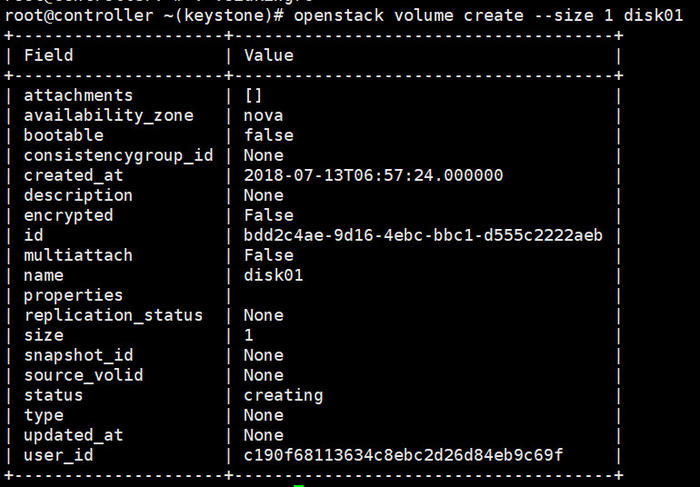
6、查看卷openstack volume list
7、把卷disk01添加给cirros0实例openstack server list
openstack server add volume cirros0 disk01
8、在cirros0中查看硬盘ls -l /dev/vd*
发现cirros0中多出了一块硬盘vdb。
9、在控制节点查看卷openstack volume list
显示disk01已经attach到了cirros0的/dev/vdb,和我们在cirros0中看到的结果一致。
10、移除卷openstack server remove volume cirros0 disk01
6. 后记
关于NFS(网络文件系统)的使用,参考OpenStack Queens : Use Cinder Storage (NFS)。
关于LVM和NFS格式卷的混合使用,参考OpenStack Queens : Use Cinder Storage (Multi-BackEnds)。
关于使用cinder备份卷,参考OpenStack Queens : Configure Cinder Backup。